How to Customize the WordPress Login Page with a Free Plugin
The simplest way to customize your WordPress login page is to use a plugin. Installing a plugin is easy, and this method lets you edit the login page directly via the WordPress dashboard.
There are many custom login page WordPress plugins with varying features and personalization options. They also come at different prices, with some available for free.
For this tutorial, we will use the most popular WordPress login page customization plugin, LoginPress. It lets you edit various areas of your login screen, such as:
- Login logo. Replace the default WordPress logo with your own branding. You can also change the size, padding, URL, and position.
- Background. Add a custom color or replace the default background with an image. Alternatively, insert a video to enable an animated background.
- Welcome and error messages. Write a message to display when users land on your site or encounter an error. You can create multiple error messages for different scenarios.
- Form. Change your forget password and login forms’ appearance. You can customize the color, size, and padding of the username and password field labels.
- Footer. Include elements like navigation and reset password links in your custom login page footer.
In addition to visual customization, this plugin has features that improve your login page’s security, like reCAPTCHA.
To demonstrate, we will use LoginPress to change the logo on the admin login page. After you log in to the WordPress dashboard, follow these steps:
- Download and install the plugin.
- Navigate to the WordPress sidebar → LoginPress → Customizer.
- On the Customizer screen, click logo → Select image.
- In the Upload files tab, hit Select files.
- Pick a new image and click Open.
- Enter the required information, like the caption and alt text, then click Choose image.
- Click Publish to apply the changes.

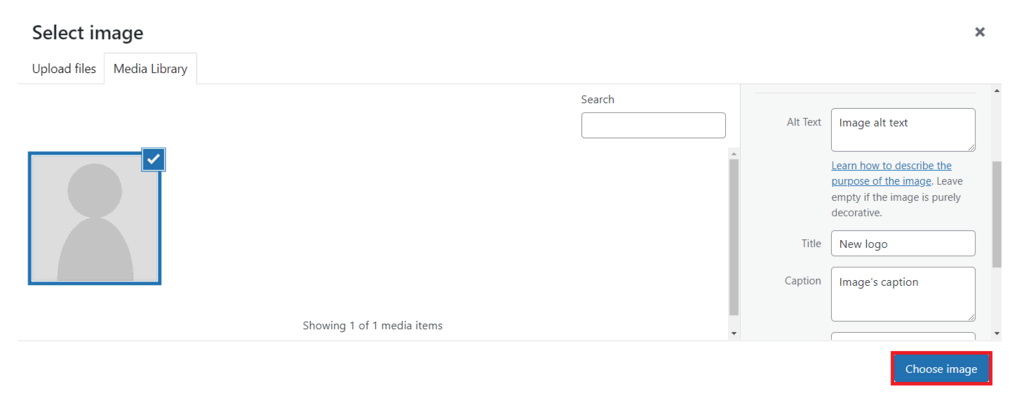
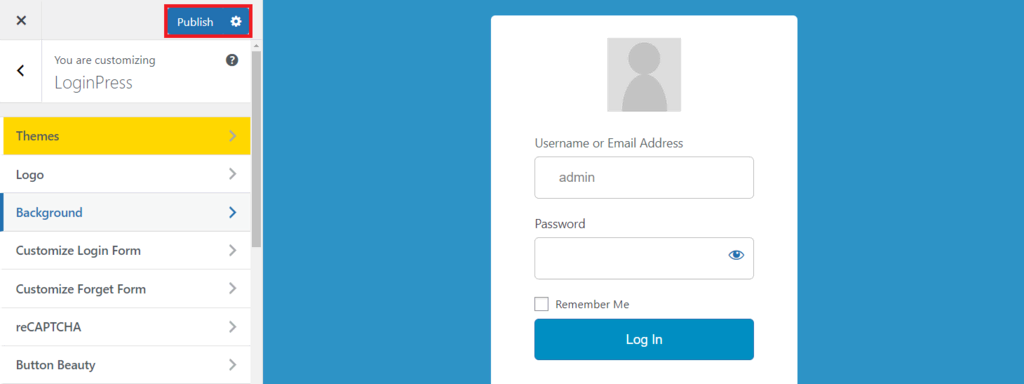
For non-visual customization, go to LoginPress → Settings. Here, you can enable several features, reset the plugin’s settings to default, and change the required login credentials.



