How to Set Up the AIOSEO WordPress Plugin
The setup wizard will launch upon the plugin’s activation to help you with the basic configurations. Click on Let’s Get Started to proceed.
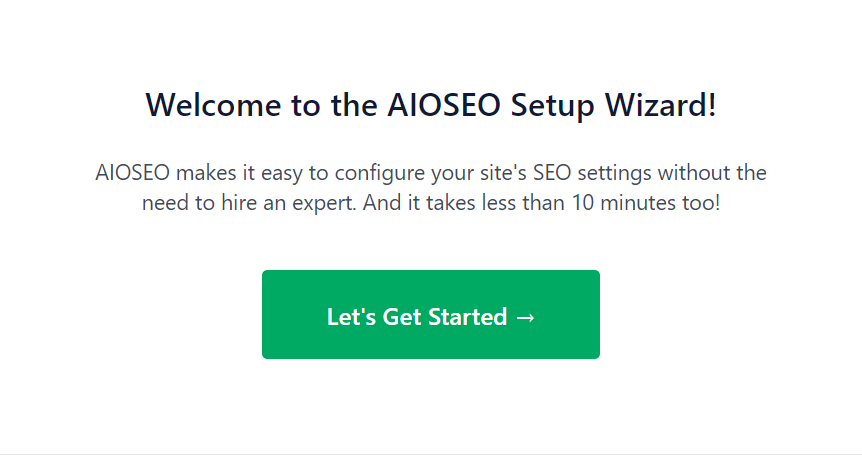
On the next page, choose the site’s category – whether it’s a blog, a portfolio site, an online store, and so on.
Then, enter the homepage title and meta description. We recommend using your main keywords here to indicate what your site is about. Alternatively, use the smart tags to generate your SEO meta title and description.
Once you’re done, save the changes and proceed to the next step.

Choose whether the site represents a person or organization. The former is a good option if you’re running a simple personal blog.
You can also upload a featured image to display whenever people share the site’s URL on social media platforms.
If you don’t have all information, leave the fields blank and complete them later.
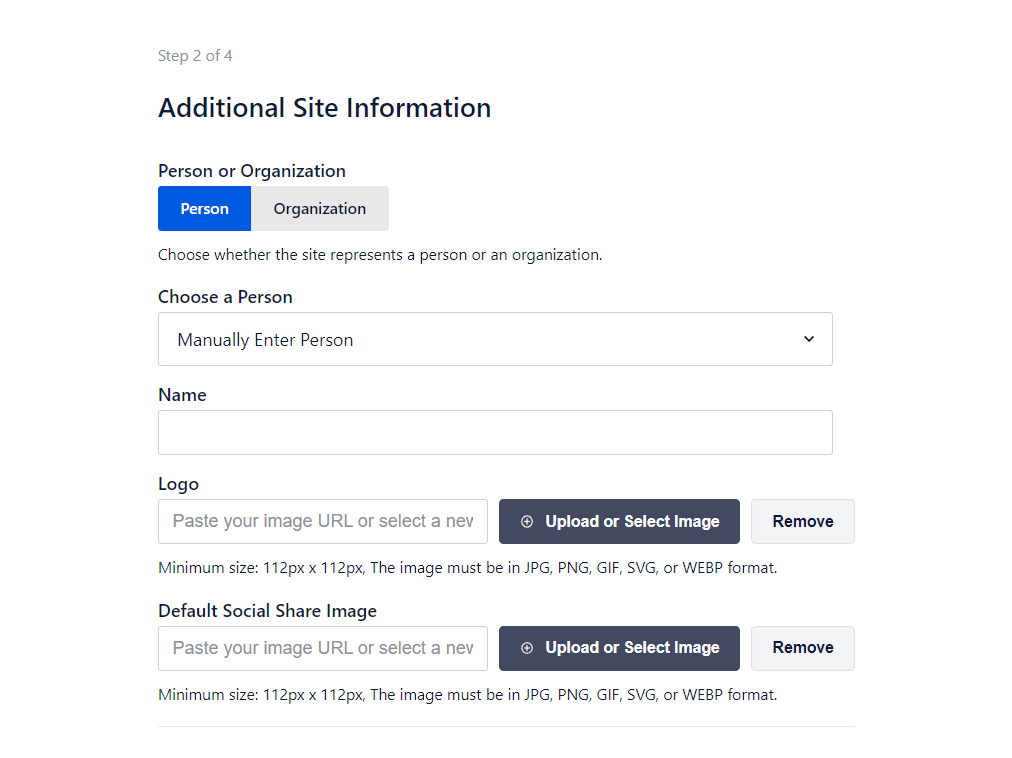
Below, you can add social media profiles to enhance your brand’s reach, as it tells search engines which profiles correspond to your website.

The next step is activating the plugin’s SEO features. Essential tools such as Optimized Search Appearance and Sitemaps are turned on by default.
If you’re unsure about the other settings, leave them on default as well.

Next, the Search Appearance screen will display a snippet preview of your site on Google search results, so you can re-adjust the homepage title and meta description accordingly.

In the Advanced settings, you can set your site as Live or Under Construction – choosing the latter will prevent search engines from indexing it.
Next is the option to include all post types in search results. Leave this on default if you’re unsure.
Finally, leave the Redirect Attachment Pages settings on. These pages are created when you upload media to your WordPress website, so there’s no need to display them on search results.

If you purchased a premium plan, enter your license key or skip this step if you’re using the free version of All in One SEO.
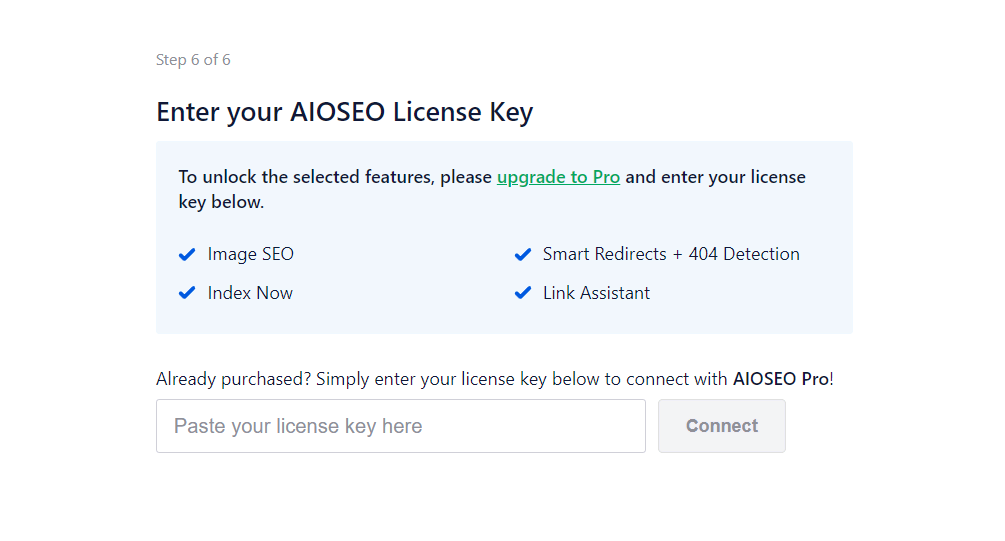
Lastly, click on the Finish Setup and Go to the Dashboard button to wrap up the initial configuration and exit the setup wizard.

Whenever you want to add missing information or tweak some of the settings, simply go to General Settings -> Relaunch Setup Wizard.



