How to Allow Remote Connection to a MySQL Database Server on RHEL or CentOS
Before starting with this guide, ensure that you have access to the following:
- A command line or terminal window.
- A remote MySQL server.
- Root privileges on local and remote machines.
Note that you’ll need to establish an SSH connection if the server is outside your data center by using PuTTY on Windows or the built-in terminal shell on Linux and macOS.
1. Changing the MySQL Server Configuration File
The first step is to make the remote MySQL server listen for external connections by adding an extra option to the configuration file.
To do this, log in to your server as the root user and run the following command to determine the location of the MySQL configuration file:
mysql --help | grep "Default options" -A 1The output should look like this:

Then, open and edit the MySQL config file using the nano editor:
nano /etc/my.cnfOnce the file opens, locate the line that contains [mysqld] label and add the following code:
bind-address=YOUR.SERVER.IPRemember to replace YOUR.SERVER.IP with the specific IP address of the remote machine to which the MySQL server should listen.
If there is a line containing skip-networking, make sure to delete it or mark it as a comment by adding # at the beginning. This line makes the system not listen for TCP/IP connections at all.
After editing the file, save it by pressing CTRL+X or COMMAND+X if you are on Mac.
For changes to take effect, restart the MySQL service by running the following command:
systemctl restart mysqld2. Opening The Required MySQL Port
The default MySQL port for external connections is 3306. If you have configured a firewall service on the MySQL server, you need to allow traffic through this specific port.
If iptables is your default firewall tool, execute the following command to open port 3306 for unrestricted traffic:
iptables -A INPUT -i eth0 -p tcp --destination-port 3306 -j ACCEPTNote that the command above will allow remote access from all IP addresses on the internet through the MySQL port.
Alternatively, you can grant access to a remote user from one specified IP address with the following command:
iptables -A INPUT -i eth0 -s remote_IP_address -p tcp --destination-port 3306 -j ACCEPTRemember to change remote_IP_address to the IP address of the remote host.
Once you’re finished, save the iptables configuration by entering:
service iptables saveThe response will look like this:

Now the server will allow remote connections to your MySQL service.
Try running the MySQL server to establish a connection from your remote system by typing the command below:
mysql -u username -h mysql_server_ip -pReplace username with your MySQL username and mysql_server_ip with the IP address or hostname of the MySQL server. The -p parameter will prompt you to enter the password for the MySQL user account.
The output will look similar to this:
Connection to mysql_server_ip 3306 port [tcp/mysql] succeeded!
How to Allow Remote Connections to MySQL Database Server on hPanel
You can connect to the MySQL server remotely by allowing an IP address on your account’s side.
To start the process, log in to your hPanel and navigate to Databases -> Remote MySQL.
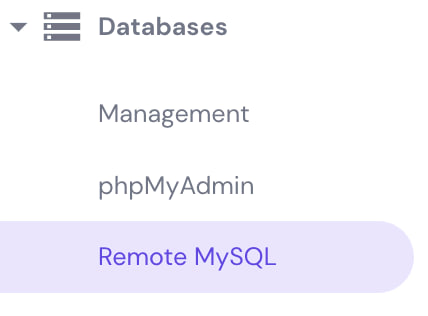
On the Remote MySQL page, type the IP address of your remote server in the IP (IPv4 or IPv6) field or tick the Any Host box to connect from any IP.
Then, select the Database that you want to access remotely. Once you’re done, click Create.
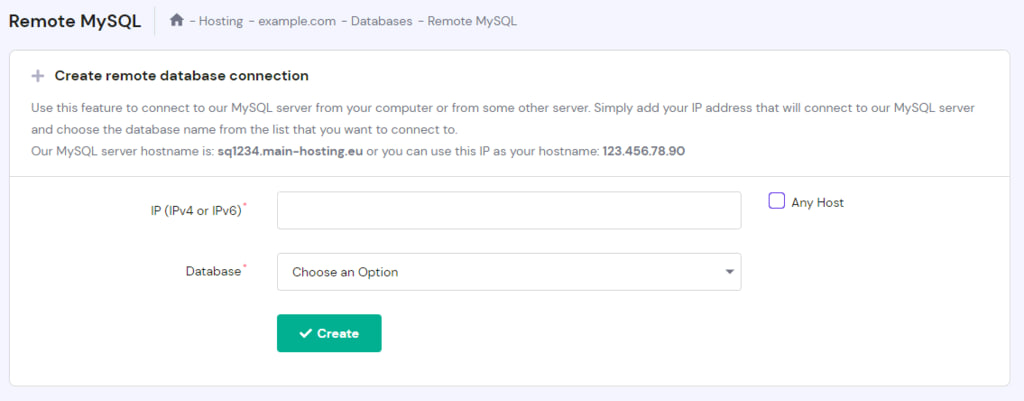
Remember that remote connections also require a MySQL user to use their MySQL server hostname – you can find the hostname at the top of the same page.
Conclusion
In this tutorial, we’ve gone over how to connect to the MySQL server from a remote host or grant access to a remote MySQL user.
Here’s a quick recap of the steps required to accept remote connection from remote hosts on an RHEL or CentOS server:
- Change the MySQL server configuration file – use the command line to add an extra option and the remote user’s specific IP address to the MySQL config file.
- Open the required MySQL port – add an entry to your firewall rules for port 3306.
Good luck. Be sure to leave a comment below if you have any questions.




