Tutorial: Create a Professional Showcase Website in Less Than 10 Minutes
Hello everyone,
Today, I'm going to show you how to create a professional showcase website in less than 10 minutes.
Before You Start
You will need:
- Web hosting with cPanel
- A domain name
Why do you need web hosting and a domain name? To simplify, let's compare it to building a house. To build a house, you need an address (the domain name) and land (the web hosting) to build on. Similarly, for a website, you need a domain name for the address and web hosting to store files, databases, etc.
I recommend using Ellohost web hosting for its excellent price/quality ratio, speed, and customer service. Additionally, it offers a powerful cPanel without restrictions, secure and reliable.
Go to Ellohost:
- Choose your web hosting (take the cheapest option, you don't need the most expensive one).
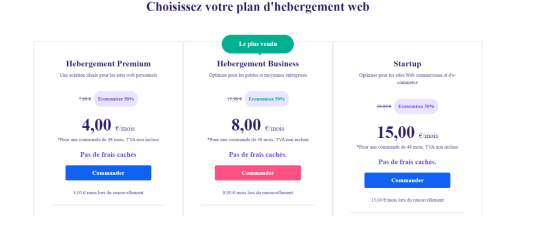
- Choose your domain name.
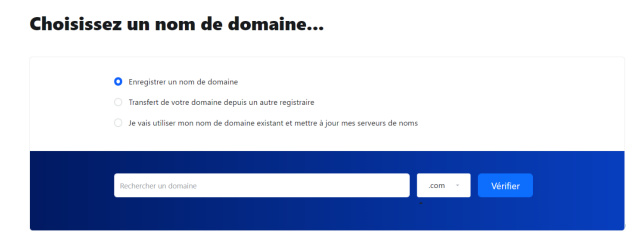
- Sign up and place your order.
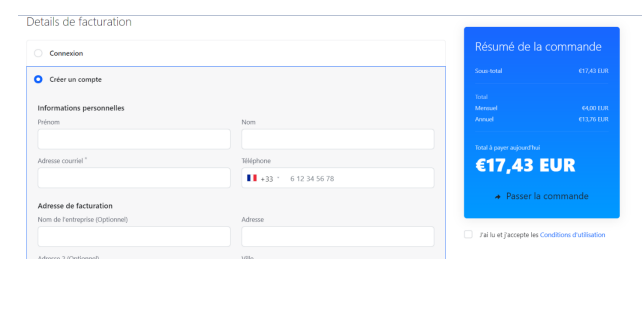
Your product will be activated immediately after payment. You will then have access to your client area.
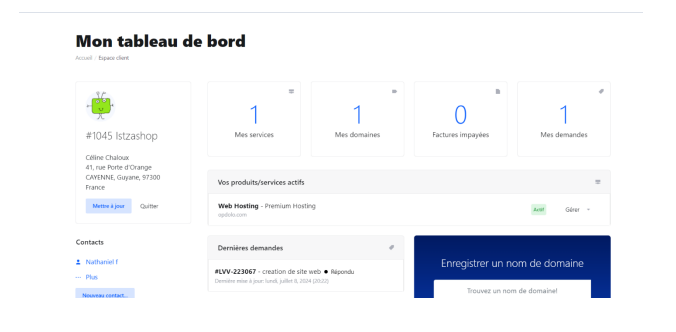
Access cPanel
- Click on "My Services".
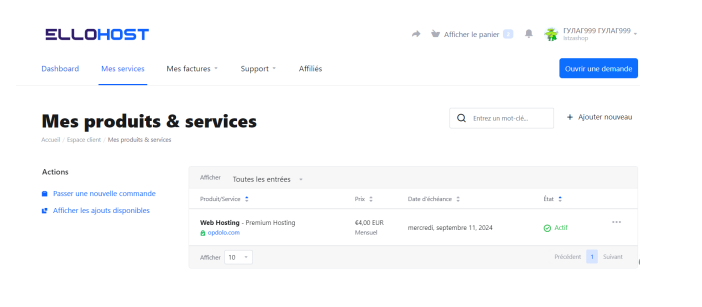
- Select your service (if you have multiple services).
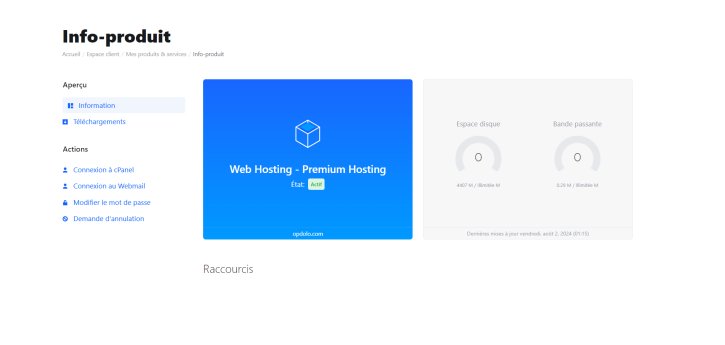
- Click on "Login to cPanel".
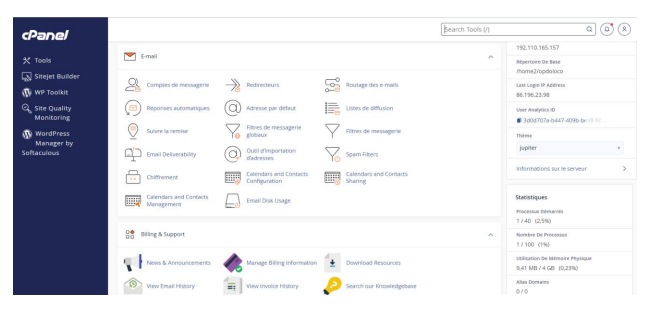
What is cPanel?
cPanel (short for "control panel") is a web interface that allows easy management of various aspects of web hosting. It is particularly popular in shared hosting environments and offers a multitude of features to manage a website without advanced technical skills.
Here is an overview of cPanel features:
- File Management: file manager, FTP.
- Database Management: MySQL/PostgreSQL, phpMyAdmin, backup/restore.
- Domain Management: add domains and subdomains, redirects.
- Email Management: create and manage email addresses, filters, forwarding.
- Security: SSL certificates, IP access management, folder protection.
- Statistics: logs, analytics, resource usage.
- Applications and Software: automatic installers (WordPress, Joomla, Drupal), updates.
- Backups: full backups, restorations.
- Customization: cron jobs, PHP settings.
Create Your Website with SitePad
- In the cPanel search bar, type "SitePad" and open the SitePad Builder.
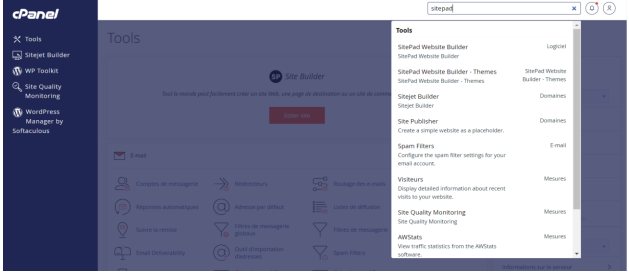
- Click on "Add New Site" then on "Get Started".
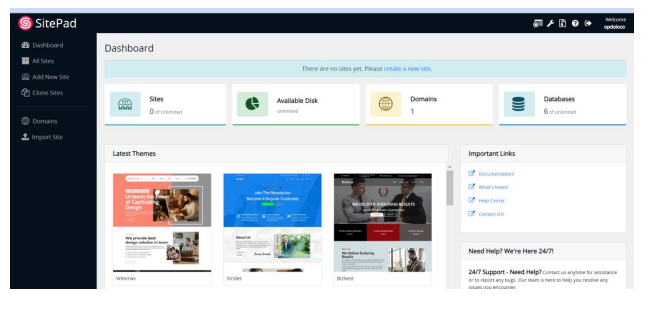
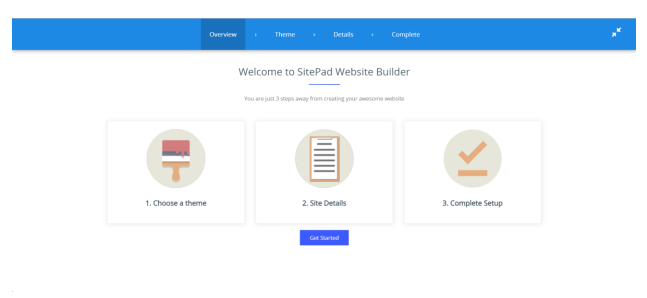
- Choose the theme you like the most.
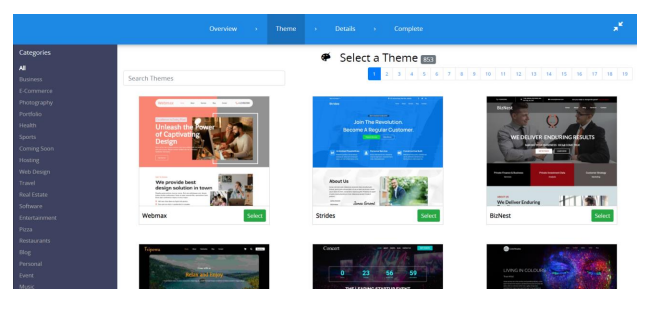
- Complete your site details and click on "Proceed with install".
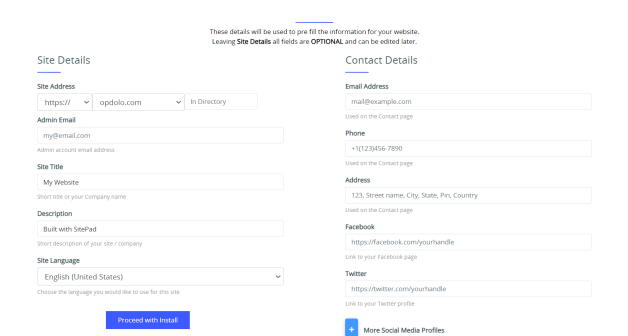
- Click on "Return to Sites" then on the "Panel" button.
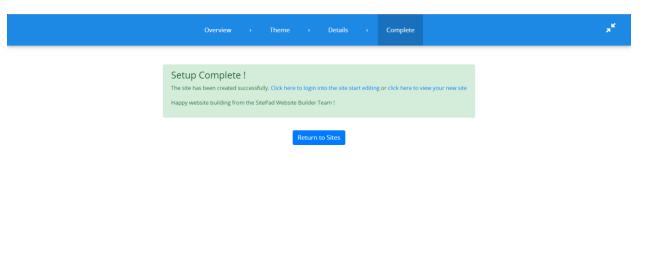
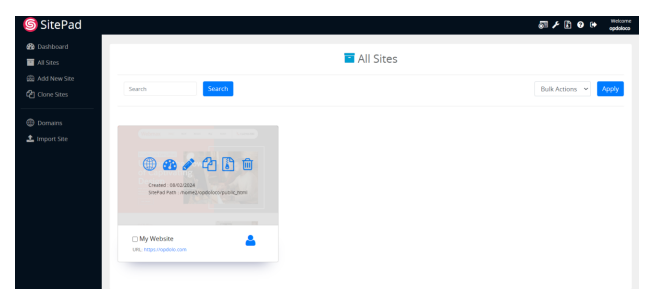
You will access your dashboard where you can modify everything. For example, click on "Pages" to edit a page.
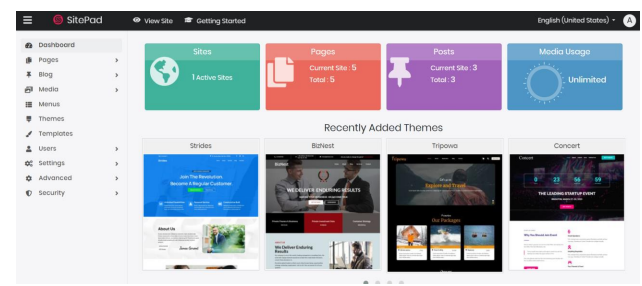
Click on the small pencil to edit the page you want.
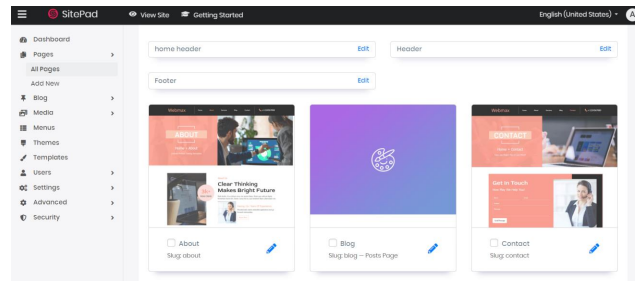
Intuitive Visual Editor
Click on the pencil icon to edit the page you want. You will have access to an intuitive visual editor, with or without coding, and an easy-to-use drag-and-drop feature.
And there you have it! You now have all the steps to create a professional showcase website in less than 10 minutes. Feel free to ask questions or request clarification on certain steps.
Happy website creation with Ellohost!



