How to Set Up Two-Factor Authentication

Since data on your cPanel account is very important, adding two-factor authentication (2FA) to it can be beneficial.
In brief, it’s one way to boost your account’s security. You can use software to generate a time-based one-time password (TOTP), which will give you an individual code that you have to input before accessing your account.
Step 1. Enabling Two-Factor Authentication in cPanel
- Once you have logged in to your cPanel account, open the Two-Factor Authentication tool. Then, click the Set Up Two-Factor Authentication button.
- Now open your Authy app. From there you can either scan the QR code or enter the Key manually.
- Once scanned, you need to enter the six-digit token that appears on your Authy app. Then click Configure Two-Factor Authentication.

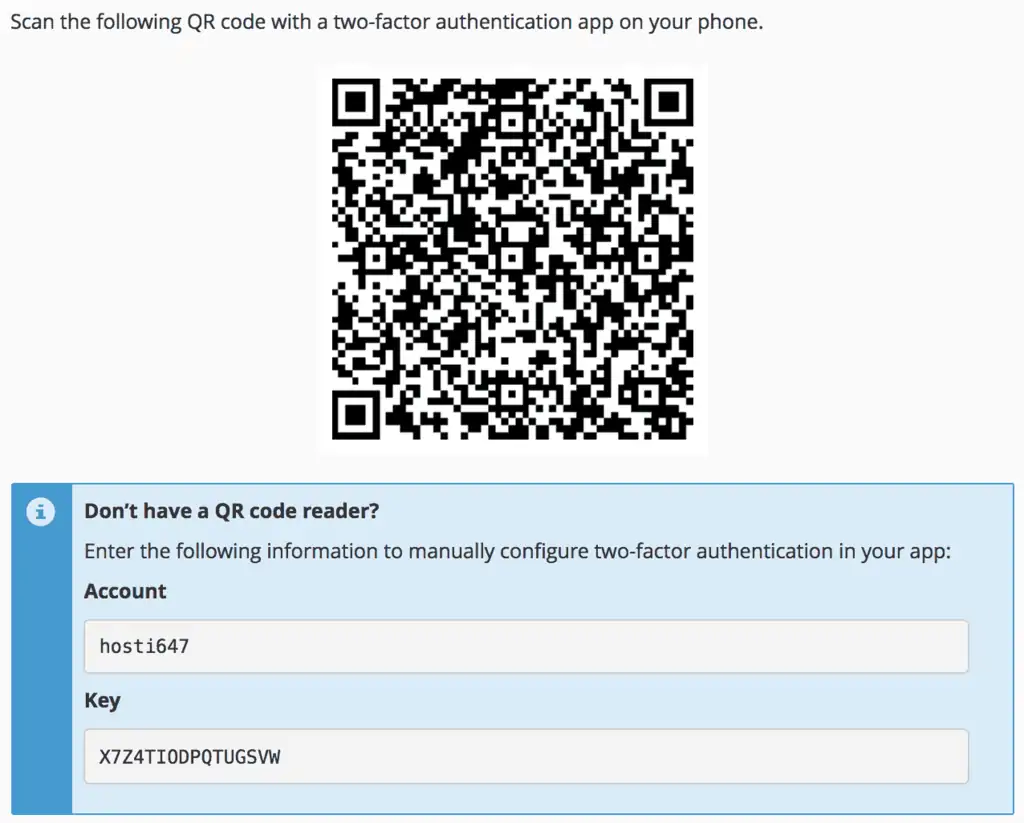

Step 2. Logging Back to cPanel
Once you click Go Back, it will direct you back to the login window. You’ll need to enter the six-digit token found on your Authy app. You’ll need to do this every time you attempt to log in.

Now, you’ve successfully created an additional security layer, making you a lot safer even when an unauthorized person has your account’s password.
In the next part of our cPanel tutorial, we’ll show you how to create an Add-on Domain in cPanel.



