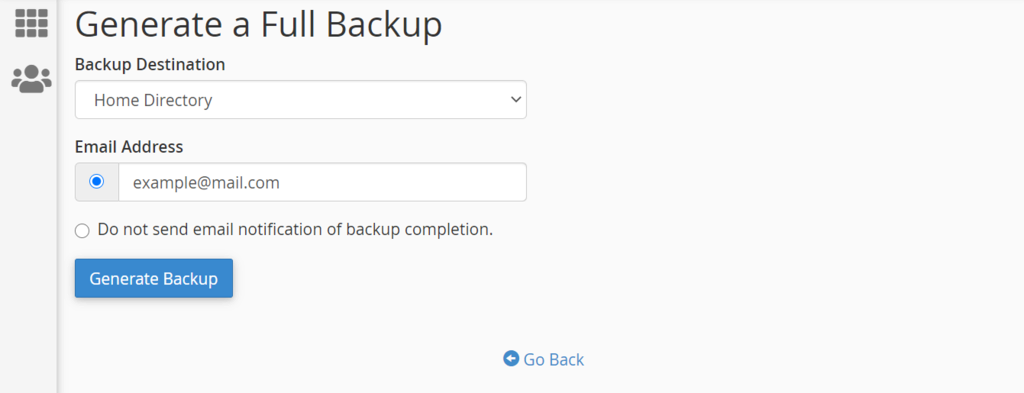Generating and Downloading a Full Website Backup via cPanel
cPanel offers several backup options for its users: automatic full backup, a partial backup, and a manual backup.
Option 1: Automatic Full Account Backup
This type of backup solution lets you create a full account backup, including the website’s home directory, MySQL databases, emails, and DNS settings. It’s mainly used for transferring your account to another hosting provider.
Steps:
- Head to the Files → Backup.
- Under Full Backup, press Download a Full Account Backup.
- On the Backup Destination drop-down menu, select Home Directory.
- Click Generate Backup, and the backup will start automatically.
- Press Go Back and check whether or not your files are ready for download. If it’s still in progress, wait for a few minutes and refresh the page.
- You will see links under Backups Available for Download. Select the most recent one.

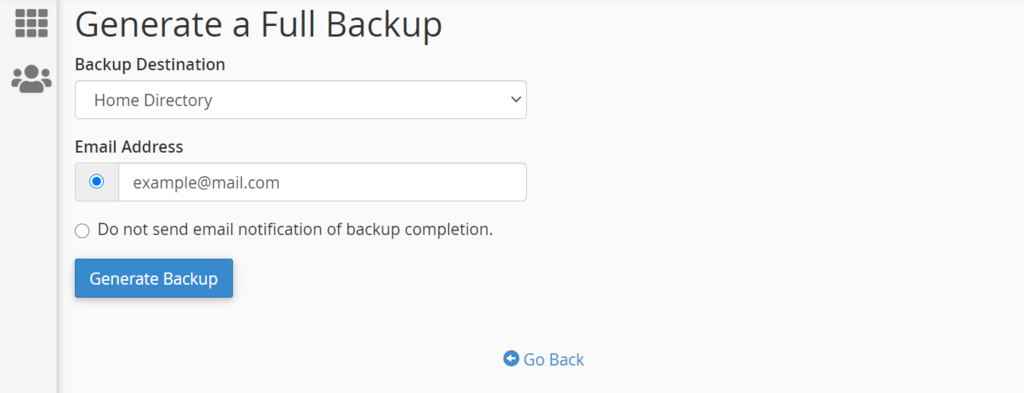
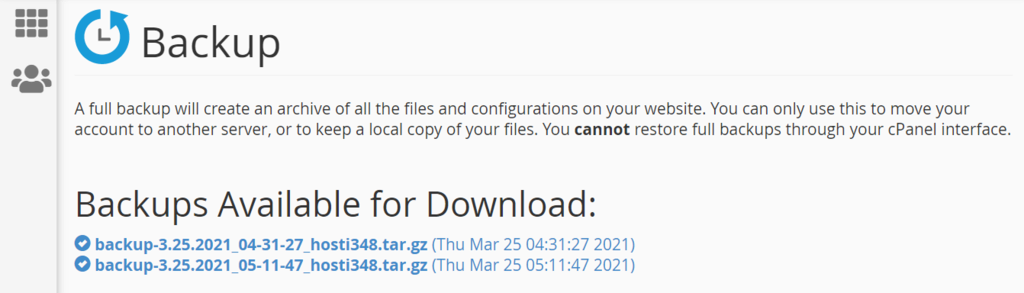
Option 2: Automatic Home Directory Backup
This backup method is the simplest out of the available options since it only requires a single click. However, it only saves your files and emails.
Steps:
- From your cPanel dashboard, navigate Files → Backups.
- Find the Partial Backups section, click on the Home Directory button.
- The download process will start automatically.
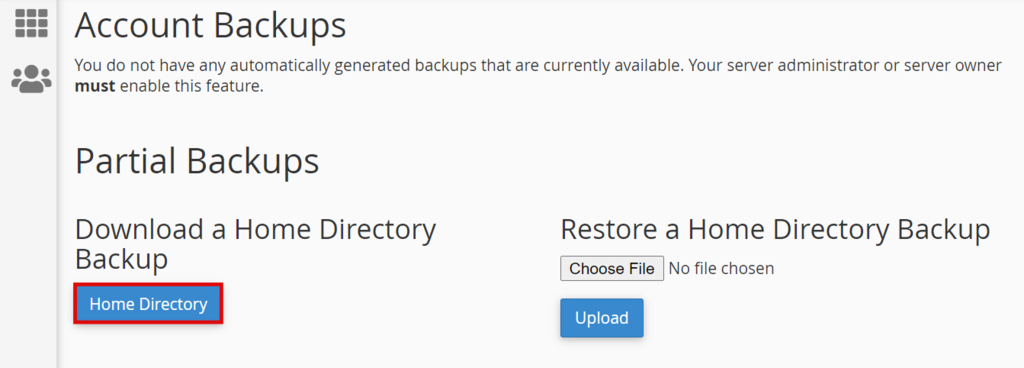
Option 3: Manual Website Backup
This backup feature allows you to backup selected files only. However, the steps to backing up the site’s content without a specialized backup tool are a bit more complicated.
Steps:
- Log into cPanel and head to Files → File Manager.
- Locate the root folder of your site and right-click to Compress.
- Choose a Compression Type. We recommend either Zip or Tar, then click Compress File(s).
- Close the Compression Results window and head over to the File Manager to locate the generated file.
- Select the file, in this case, public_html.zip. Head to the upper menu bar and click Download.
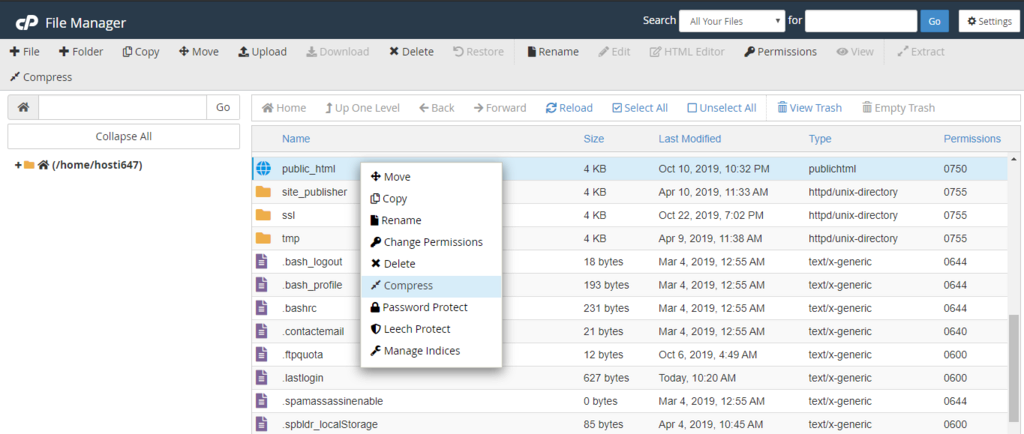
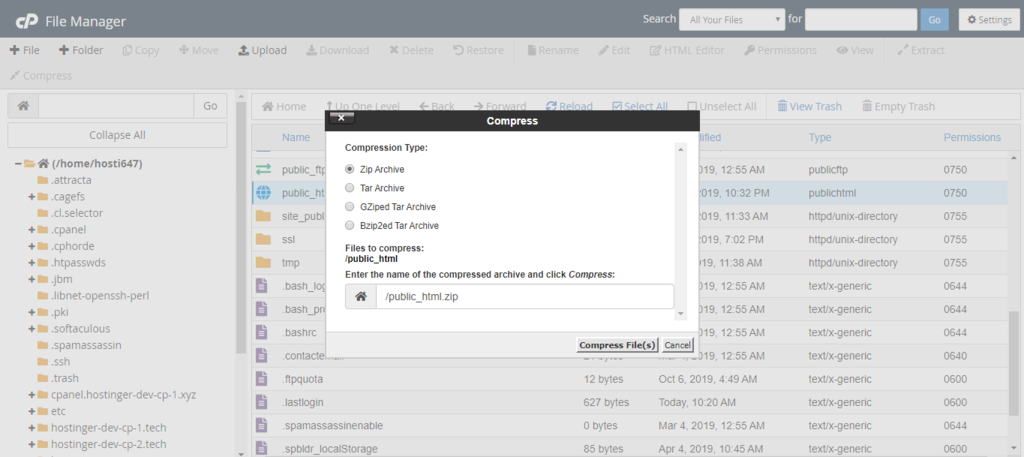
Option 4: Using the Backup Wizard
cPanel also has beginner-friendly backup software that is helpful for those who are new to website backups. If you’re scared to make a mistake when backing up your site manually, simply follow the steps below:
Steps:
- Login to your cPanel, and go to Files → Backup Wizard.
- Press the Back Up button.
- Choose the type of backup you want – Full Backup or Partial Backup.
- Pick Home Directory as the Backup Destination.
- Feel free to type in your email address if you want to receive an email notification once the backup is complete.
- Click Generate Backup, wait for a couple of minutes, and press Go Back.
- Under the Backups Available for Download, click on the link to download the backup file.