How to Connect Linux VPN Server to Other Devices
We’ll cover the most popular operating system options: Windows, macOS, Linux, Android, and iOS.
How to Install and Connect the OpenVPN Client for Windows
- Open the OpenVPN client URL: https://xxxxxx:943/.
- Choose the Windows version of the client and run the installation.

- Once the installation is complete, a prompt will appear. Enter your OpenVPN username and password.
- Run OpenVPN from the Windows taskbar to disconnect, reconnect and view the connection status.
How to Install and Connect the OpenVPN Client for macOS
- Connect to the OpenVPN client UI and download the OpenVPN software for macOS.
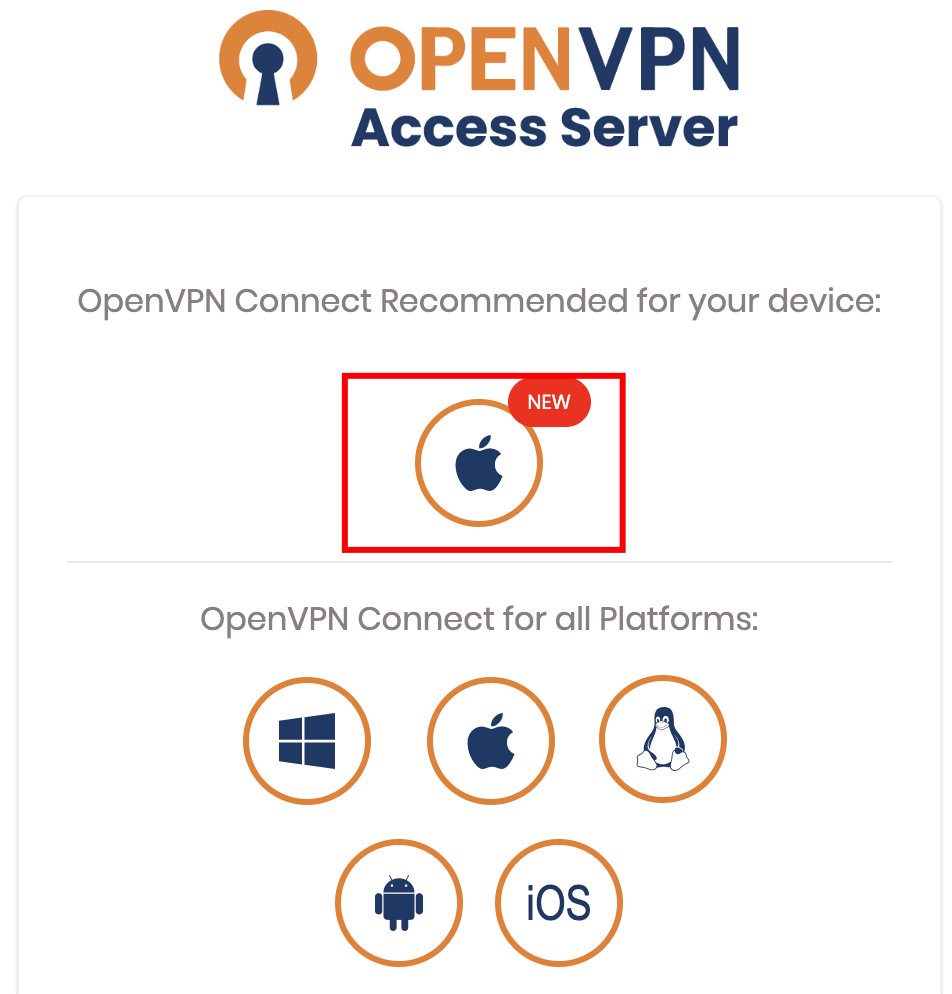
- Complete the macOS installation procedure.
- A new OpenVPN icon on the macOS taskbar will appear. Right-click on this icon to see the different options.
- Click the Connect to option. A pop-up will prompt for your OpenVPN username and password. Enter the credentials.
- Click Connect to establish the Linux VPN server connection.
How to Install and Connect the OpenVPN Client for Linux
The client installation for Linux is slightly different from Windows and macOS. Follow these steps:
- Download and install the OpenVPN client software for CentOS using this command:
sudo yum install openvpn - For Debian or Ubuntu, use this command instead:
sudo apt-get install openvpn - Open the OpenVPN client UI and download the appropriate profile for your OS. Alternatively, use the wget or curl command and enter the software download link.
- Copy the downloaded profile to /etc/openvpn and rename it to client.conf.
- Start the OpenVPN Tunnel service by entering the following command:
sudo service openvpn start - A prompt asking for your OpenVPN username and password will appear. Enter the correct credentials.
- Use ipconfig or ip addr to view the network connections. Once the VPN interface is available, you will see tun0 added to the existing network adapters list.




