How to create an email address in cPanel?
- Log in to your cPanel account (links to https://ellohost.com), scroll down the page and click on the "Email Accounts" icon.
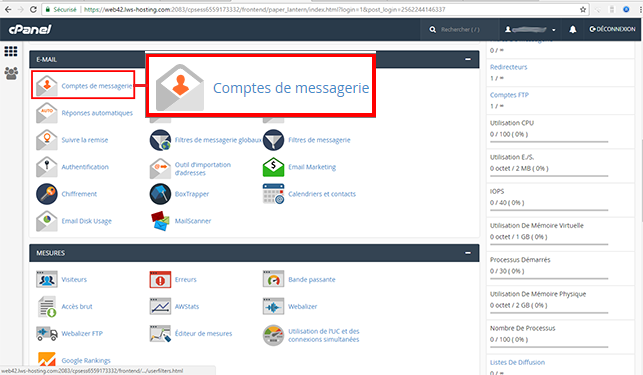
- Fill in the required fields and click "Save".
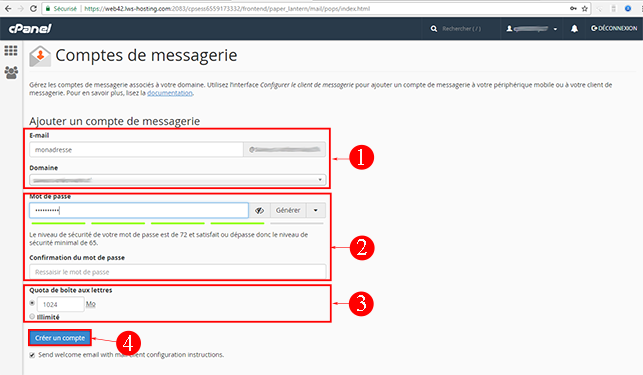
Your email account is created immediately and ready to use.
Tutorial video: How to create an email address in cPanel?
How to change the password for your email account?
- To change the password for your email account, log in to your cPanel management interface and click on "Email Accounts". Behind the email address in question, click the "Password" button.
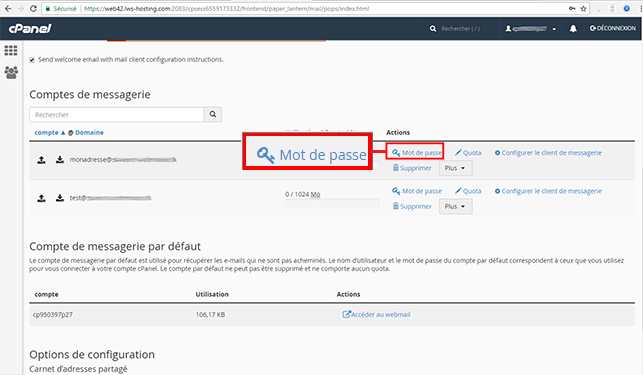
- Change the password and click the "Change Password" button. The change takes effect immediately.
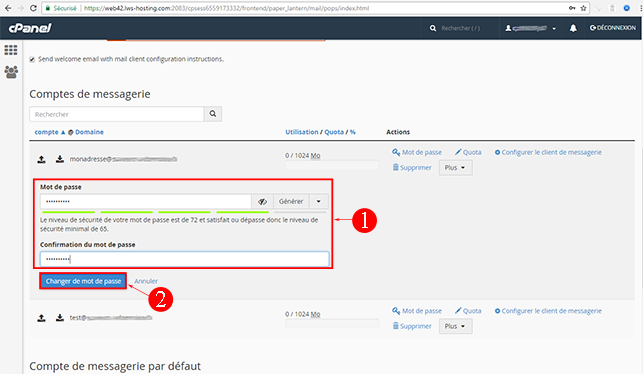
How to change the quota of an email account on cPanel?
cPanel allows you to change the quota (disk space) of your email account. To make this change, log in to your cPanel management interface, click on "Email Accounts", then go to the "Quota" tab. Change the quota and click the "Save" button.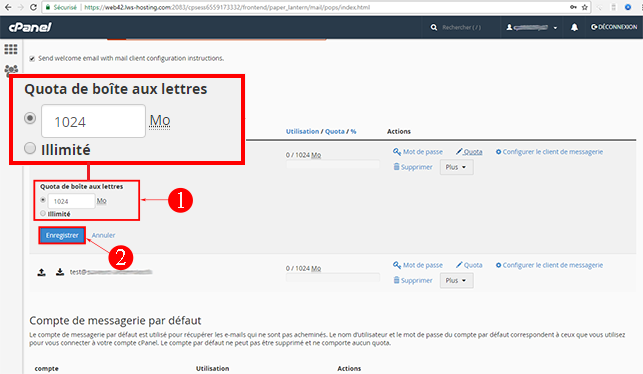
How to configure the email client on cPanel?
- To access the configuration of your email client, such as Outlook, click on the "Configure Email Client" tab.
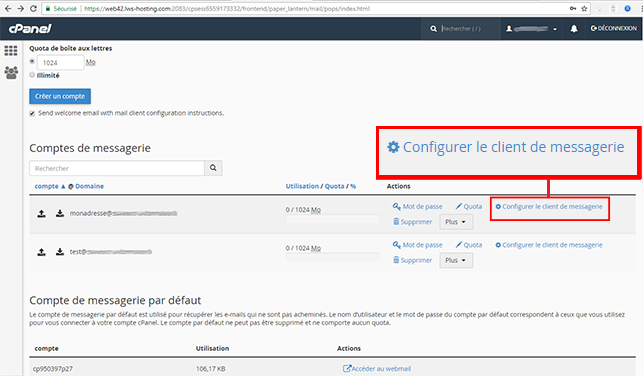
- You will have the choice between two possible configurations. The first configuration allows you to use SSL security, which is the recommended default configuration. The second configuration allows you to configure without SSL security. Choose the configuration that suits you best to set up your software.
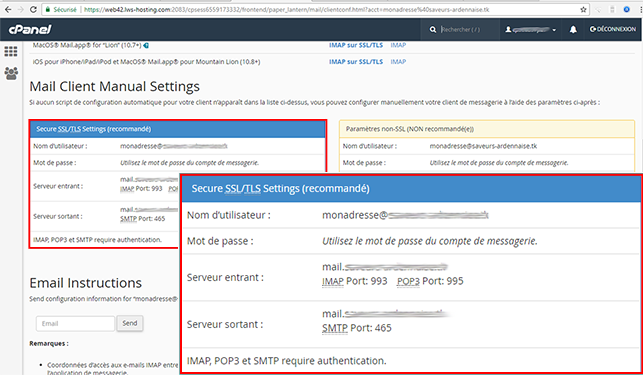
Conclusion
You are now able to configure and manage your email accounts on your cPanel web hosting with LWS. If you have multiple domain names on your hosting, it will be possible to create custom email addresses for each of them. Feel free to share your comments or questions!



